The display audio system does not include a navigation function (map data).
Please bring your own USB cable.
What is Display Audio?
Simply connect your smartphone to your car, and you can easily use your familiar apps on the display audio system. Enjoy the same intuitive touchscreen operation as your smartphone, plus hands-free calling and voice control for various functions, ensuring peace of mind even while driving.
Basic Functions
This feature can be used with the display audio system alone, without connecting a smartphone.

Radio
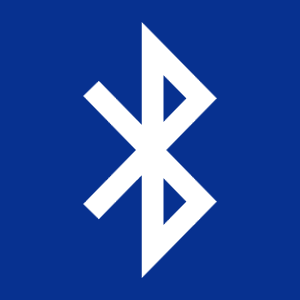
Bluetooth®
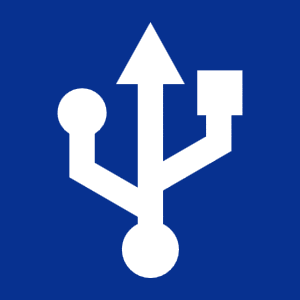
USB
Features available with the smartphone-linked service
A connectivity feature that allows you to display and operate your frequently used smartphone apps on the display audio system.
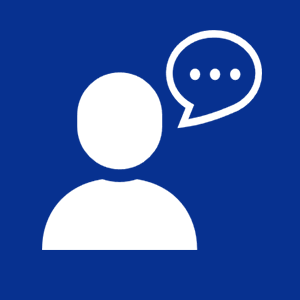
Voice control
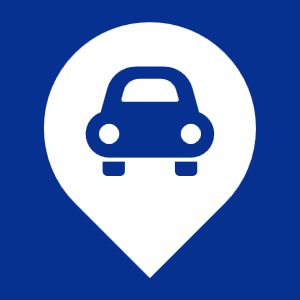
Navigation

Listen to music

Listen to the radio
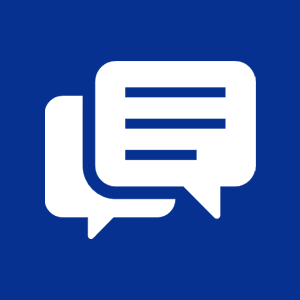
Send Message

Phone
USB Connection and Setup Guide (Apple CarPlay)
We recommend connecting your display audio system to your smartphone via USB.
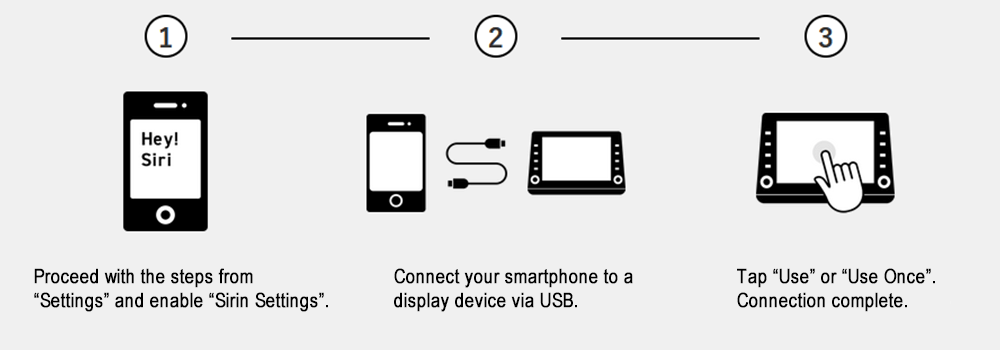
*1 A data-capable USB cable is required separately for smartphone connection. Additionally, some cables may not be compatible.
USB Connection and Setup Guide (Andoroid AutoTM)
We recommend connecting your display audio system to your smartphone via USB.
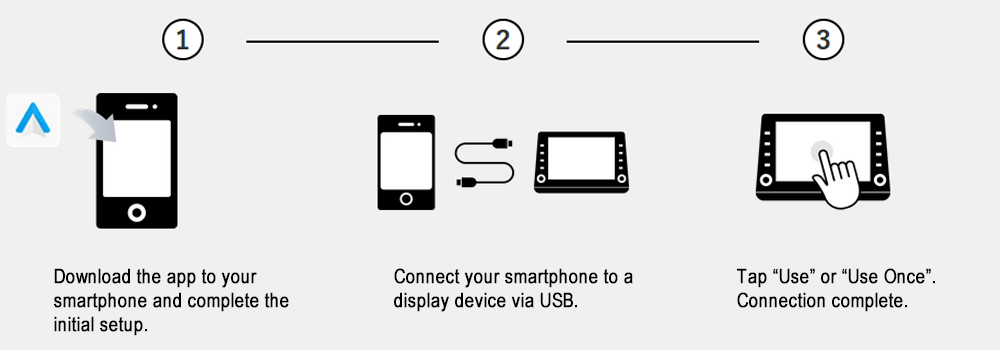
*1 A data-capable USB cable is required separately for smartphone connection. Additionally, some cables may not be compatible.
USB Connection and Setup Guide (Video/Japanese Only)
Please check the video for connection and setup instructions.
Target Class (Vehicle Model)
The following classes (vehicle models) equipped with display audio systems are currently available for rental at OTS Rent-a-Car.

| CLASS | : | B_DA class |
|---|---|---|
| VEHICLE MODELS | : | TOYOTA ROOMY |
| CAPACITY | : | 5pax |
| DISPLACEMENT | : | 1,000cc |